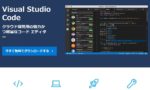この記事は、PCでYouTube動画を見ながらコメントも見る方法について書いています。
スマートフォンだと動画が固定された状態でコメント見れるんですよね。
でもPCでは見れない。
かといってブラウザ2つ並べてURLコピペして…ってのも面倒!
ということで、動画を固定するブックマークレットを作りました。
PCでYouTube動画を見ながらコメントも見る方法

YouTube動画を見ながらコメントも見る方法です。
- ①以下で紹介するブックマークレットをブックマークバー(お気に入りバー)に追加
- ②YouTubeを開いて、ブックマークレットをクリック
ブックマークレットというのは、ブックマーク機能を使って、JavaScriptを実行できたりするやつです。
詳しくは以下の記事で解説していますので、詳しく知りたい方はこちら参考にしてください。
→ 【効率化】Bookmarklet(ブックマークレット)の作り方
ブックマークレットをブックマークバー(お気に入りバー)に追加
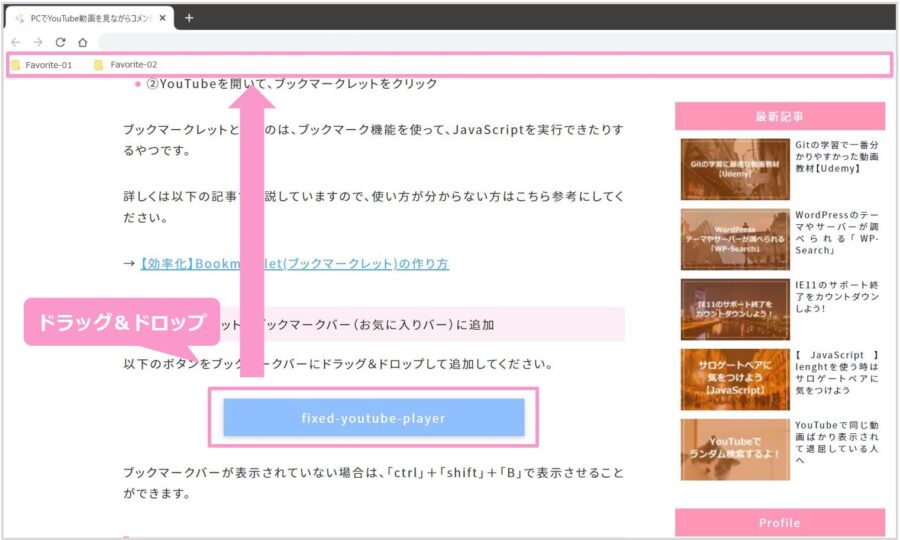
以下のボタンをブックマークバーにドラッグ&ドロップして追加してください。
ブックマークバーが表示されていない場合は、「ctrl」+「shift」+「B」で表示させることができます。
YouTubeを開いて、ブックマークレットをクリック
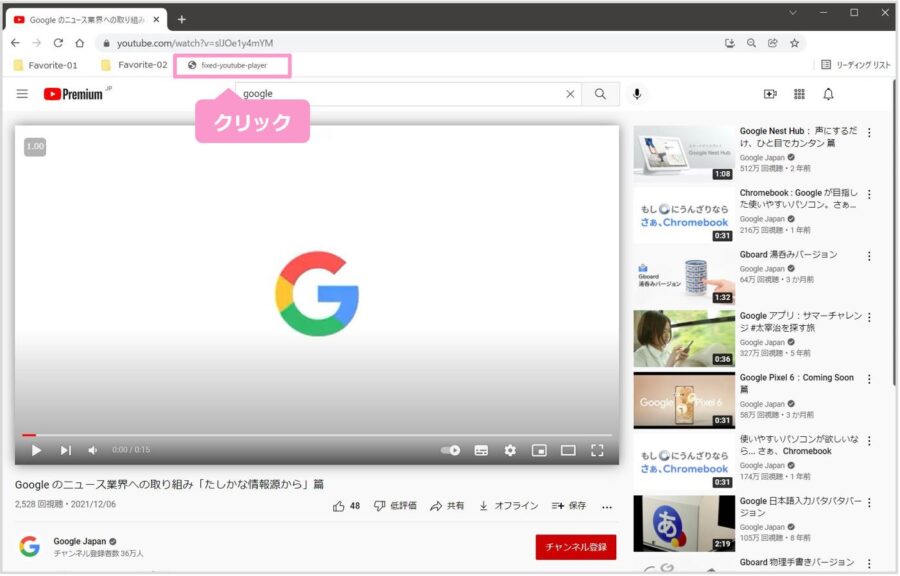
ブックマックレートを追加できたら、YouTubeを開いている時にクリックするだけです。
クリックすると、YouTubeの動画が固定されて、コメントやサイドのコンテンツのみがスクロールされるようになります。
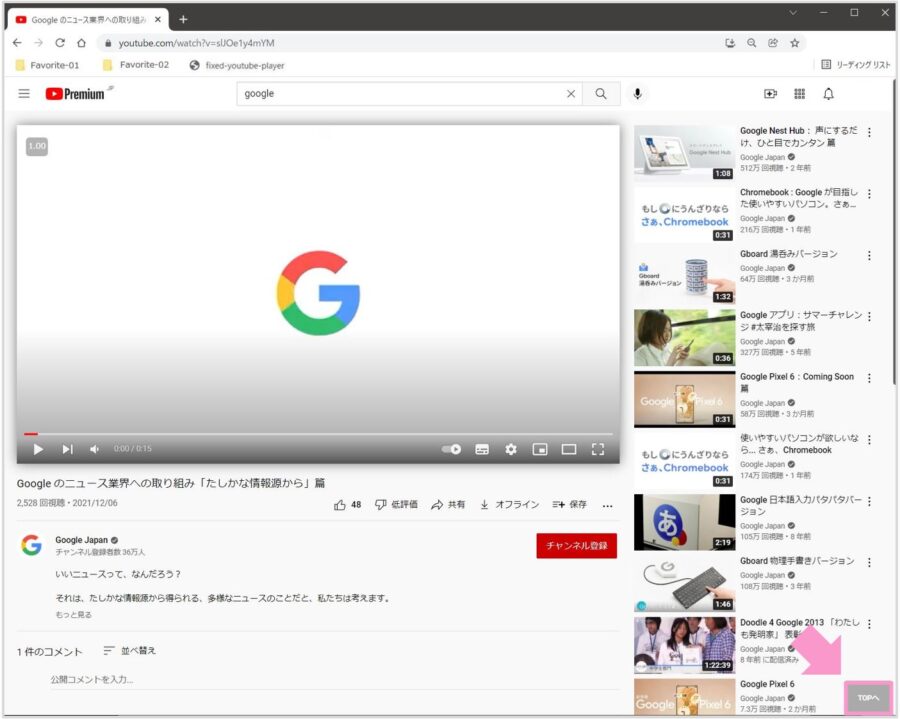
ブラウザの右下に「TOPへ」ボタンもつけてます。
概要欄に戻りたいとかいうときに使ってください。まあ「home」押せばいいんですけどね。
YouTube動画の固定を解除
再度、ブックマークレットをクリックしてください。
動画の固定が解除され、右下の「TOPへ」ボタンも表示されなくなります。
関連ブックマークレット
他にもいくつか作ってるのでよかったらどうぞ!
→ YouTubeの登録チャンネルとそのチャンネルの登録者数を一覧で出力する方法
→ YouTubeで同じ動画ばかり表示されて退屈している人へ
YouTubeを便利にしてくれるChrome拡張機能「Enhancer for YouTube」

ちなみに、Chrome拡張機能で「Enhancer for YouTube」というのがあります。
こちら、YouTubeを便利に使えるように様々な機能を提供してくれています。

評価も高いですね!
↑の誰が作ったかよくわからないコードは気持ち悪い!という方はこちらの拡張機能を調べてみてください。
Enhancer for YouTubeの便利な機能をちょっとだけ紹介
こんな機能があります。(一部紹介)
- 動画の速度を変えられる
- 音量ブースト機能あり
- 広告カットできる
- 指定した箇所のループができる
なかなか便利そうですね。
以下のサイトを参考にさせていただきました。
→ 【もうこれなしでYouTubeは見れない】Chromeの拡張機能「Enhancer for YouTube」を使ってみたら便利過ぎた
ということで、PCでYouTube動画を見ながらコメントも見る方法のご紹介でした。